PLC32 - Ethernet cabeada
- Thales Gonçalves Ferreira

- 2 de abr. de 2024
- 3 min de leitura
Atualizado: 23 de abr. de 2024
O PLC32 não possui conexão WiFi. Entretanto, para garantir conectividade, o PLC32 vem equipado com hardware Ethernet integrado, permitindo uma conexão fácil à rede através de cabo.
Neste blog, vamos ver como utilizar a conexão Ethernet cabeada do PLC32.
Sumário
1. Visão geral
Como já mencionado, o PLC32 não possui hardware para conexão WiFi, o que faz com que ele não necessite de homologação pela Anatel. No entanto, se preferir uma conexão WiFi, recomendamos o uso de um roteador/repetidor já homologado pela Anatel, conectado ao PLC32 via cabo. A partir desse ponto, você poderá acessar a rede WiFi com facilidade.
Na figura a seguir, podemos ver um exemplo de roteador/repetidor que pode ser utilizado em conjunto com o PLC32.
O circuito utilizado é baseado no módulo LAN8720, sendo plenamente compatível com as bibliotecas existentes para este dispositivo. Na figura a seguir, apresentamos a seção da placa destinada à conexão Ethernet.
Na tabela a seguir, apresentamos as conexões do LAN8720 com os pinos do ESP32.
2. Como utilizar a ethernet cabeada
No exemplo deste blog, vamos utilizar a conexão Ethernet para controlar um relé ligado ao PLC32 pelo computador. Na figura a seguir, podemos ver a topologia do sistema montado.
Como base para programar o PLC32, utilizamos os exemplos SimpleWiFiServer e ETH_LAN8720 disponíveis na IDE do Arduino. A seguir, veja o código desenvolvido.
#include <HTTPClient.h>
#include <ETH.h>
static bool eth_connected = false;
#define rele 13
WiFiServer server(80);
void WiFiEvent(WiFiEvent_t event)
{
switch (event) {
case ARDUINO_EVENT_ETH_START:
Serial.println("ETH Started");
//set eth hostname here
ETH.setHostname("esp32-ethernet");
break;
case ARDUINO_EVENT_ETH_CONNECTED:
Serial.println("ETH Connected");
break;
case ARDUINO_EVENT_ETH_GOT_IP:
Serial.print("ETH MAC: ");
Serial.print(ETH.macAddress());
Serial.print(", IPv4: ");
Serial.print(ETH.localIP());
if (ETH.fullDuplex()) {
Serial.print(", FULL_DUPLEX");
}
Serial.print(", ");
Serial.print(ETH.linkSpeed());
Serial.println("Mbps");
eth_connected = true;
break;
case ARDUINO_EVENT_ETH_DISCONNECTED:
Serial.println("ETH Disconnected");
eth_connected = false;
break;
case ARDUINO_EVENT_ETH_STOP:
Serial.println("ETH Stopped");
eth_connected = false;
break;
default:
break;
}
}
void setup()
{
Serial.begin(115200);
WiFi.onEvent(WiFiEvent);
ETH.begin( 1 , 32, 14, 4 , ETH_PHY_LAN8720);
server.begin();
pinMode(rele,OUTPUT);
}
void loop() {
WiFiClient client = server.available(); // listen for incoming clients
if (client) { // if you get a client,
Serial.println("New Client."); // print a message out the serial port
String currentLine = ""; // make a String to hold incoming data from the client
while (client.connected()) { // loop while the client's connected
if (client.available()) { // if there's bytes to read from the client,
char c = client.read(); // read a byte, then
Serial.write(c); // print it out the serial monitor
if (c == '\n') { // if the byte is a newline character
// if the current line is blank, you got two newline characters in a row.
// that's the end of the client HTTP request, so send a response:
if (currentLine.length() == 0) {
// HTTP headers always start with a response code (e.g. HTTP/1.1 200 OK)
// and a content-type so the client knows what's coming, then a blank line:
client.println("HTTP/1.1 200 OK");
client.println("Content-type:text/html");
client.println();
// the content of the HTTP response follows the header:
client.print("Click <a href=\"/H\">here</a> to turn the LED on pin 13 on.<br>");
client.print("Click <a href=\"/L\">here</a> to turn the LED on pin 13 off.<br>");
// The HTTP response ends with another blank line:
client.println();
// break out of the while loop:
break;
} else { // if you got a newline, then clear currentLine:
currentLine = "";
}
} else if (c != '\r') {
currentLine += c; // add it to the end of the currentLine
}
// Check to see if the client request was "GET /H" or "GET /L":
if (currentLine.endsWith("GET /H")) {
digitalWrite(rele, HIGH); // GET /H turns the LED on
}
if (currentLine.endsWith("GET /L")) {
digitalWrite(rele, LOW); // GET /L turns the LED off
}
}
}
// close the connection:
client.stop();
Serial.println("Client Disconnected.");
}
}Agora podemos carregar o código na placa. Assim que ela se conectar à rede, podemos obter o IP do dispositivo através da porta serial, conforme mostrado na figura a seguir.
Digitando esse IP na barra de endereço do navegador, poderemos ligar e desligar o relé, clicando na opção indicada, como podemos ver na figura a seguir:
Neste blog, vimos como utilizar a conexão Ethernet do PLC32. Essa interface permite a conexão da placa com redes Ethernet cabeada, sem utilizar WiFi e sem necessidade de homologação na Anatel.
Se você deseja ver mais detalhes sobre o PLC32, acessar o seu manual ou adquirir uma unidade, clique neste link.
Autor: Thales Ferreira
_Negativo_pn.png)





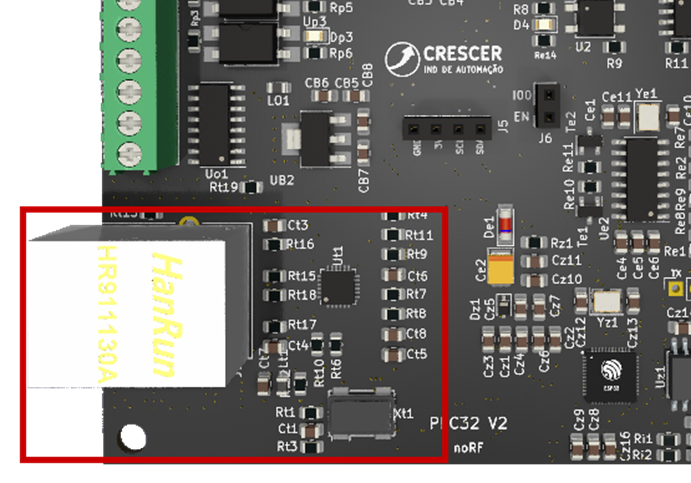







visite meu blog em https://natvbox.blogspot.com
e aprenda tudo sobre iptv na sua smartv,liberte sua mente e tv das mesmice,pagando 20$ mês por algo que vai te surpreender! eu disse 20$.
tecnologia está ai para todos só não usa quem não quer!